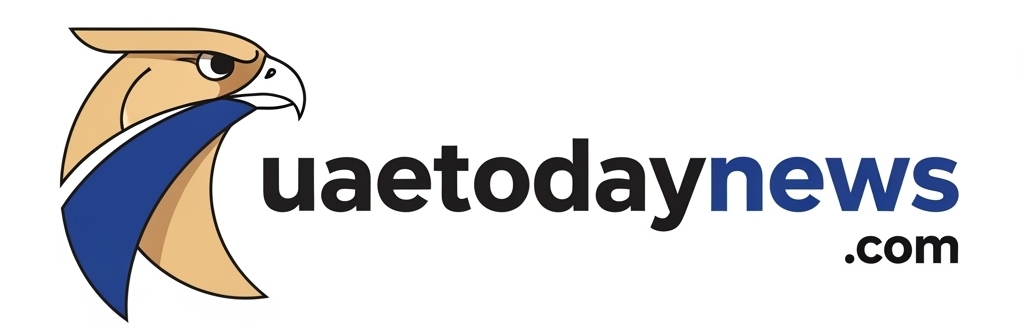Here’s how to download and install Samsung’s One UI 8 (Android 16) update

Here’s how to download and install Samsung’s One UI 8 (Android 16) update
Samsung has started rolling out an Android 16-based One UI 8 stable update for its Galaxy smartphones. Some Galaxy phones, including the Galaxy S25 series, have already received the update, and more devices will get it soon. If you own a supported Samsung phone, you can check for the update and install it easily.
In this article, we’ll show you how to download and install the One UI 8 update, and what things you should do before updating to make sure everything goes smoothly.
One UI 8 Features
One UI 8 brings smoother performance, faster animations, and a refreshed, modern design to Samsung Galaxy phones. It offers better privacy controls for managing app permissions, along with improved battery and device care tools. Users can enjoy more customization options, including new themes, widgets, and lock screen settings.

Image – SammyFans
Before You Start the Download
Before installing the One UI 8 update, it’s important to prepare your device to avoid any issues. Here’s what you should do:
1.) Back Up Your Data: It’s always safe to back up your data before a big update. This means saving your photos, videos, apps, contacts, and other important files. You can back up your data to a PC or use Samsung’s temporary cloud backup feature.
2.) Charge Your Smartphone Battery: Ensure your phone has at least 50% battery, or better yet, keep it fully charged before updating.
3.) Free Up Storage: One UI 8 is a major update and usually a few gigabytes in size. Make sure your phone has at least 5GB of free space. You can go to Settings > > Device Care to delete unnecessary files and clean up your storage.
4.) Use Wi-Fi to Download: Use a Wi-Fi connection to download the update. It’s faster and more stable than mobile data, and some updates can’t be downloaded using data.
How to Download and Install (Step-by-Step):
Once your phone is ready, follow these simple steps to download and install One UI 8:
- Open the Settings app on your phone.
- Scroll down and tap on Software Update.
- Tap Download and Install.
- If the update is available, tap Download.
- Wait for the download to finish, as this may take several minutes.
- Once done, tap Install Now.
- After installation, the phone will restart and optimize your apps.
One UI 8 brings new features, better performance, and a smoother design to your Galaxy phone. Just make sure your phone is ready to download the update. Once you’ve done all that, go ahead and download the update.

The post Here’s how to download and install Samsung’s One UI 8 (Android 16) update appeared first on Sammy Fans.
Source Notice:
This article is republished from
www.sammyfans.com
on 2025-09-18 19:08:00.
Content and views belong to the original publisher, not UAE Today News.