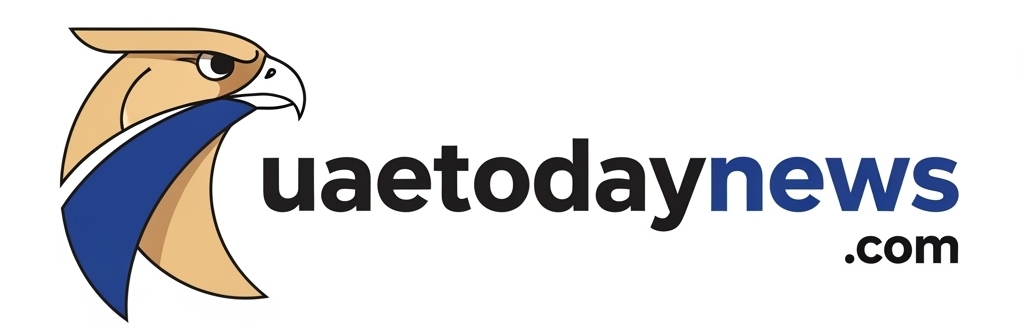7 iOS 26 tricks you need to try on your iPhone right now

7 iOS 26 tricks you need to try on your iPhone right now
Here are some fun tricks and changes that Apple is bringing to iPhones with iOS 26 which you may have not noticed thus far.
Left-aligned glyphs for menu items


Here are the glyphs on the left side, how they should be. | Image Credit – PhoneArena
That one is something that Apple has finally gotten on board with. Before iOS 26, glyphs for menu items were on the right, after the menu item itself. Now, with iOS 26, Apple has finally changed its stubborn decision to keep them there, and now they are left-aligned, as one would expect them to be to begin with. The change is visible on all menus and in the share sheet with iOS 26. Curiously enough, I’ve been an iPhone user for quite some time now, ever since 2018, and before iOS 26, I never even paid attention to these glyphs. So yep, Apple’s done a good job bringing them back into contention, alright.
iOS 26 video player glass buttons


Playing a video from the Files app in the video player now features glass buttons. | Image Credit – PhoneArena
The video player is getting the Liquid Glass treatment in iOS 26, and the buttons are now transparent with the glass look. That’s a bit of a controversial one, as the buttons are somewhat big and can obstruct the view quite a bit. At least, there are gorgeous effects when you tap play and pause under the transparent buttons, so that’s a nice tweak.
Buttons have shapes


Buttons and their shapes in iOS 26. | Image Credit – PhoneArena
iOS 26 is also adding another visual yet helpful tweak: buttons now have shapes. They now have circular and pill-like shapes, just like usual buttons that you can press. They are also now easier to spot, which is also a welcome addition. The animation for buttons is also great. When you tap on a button, you can see it elevate and highlight itself to respond to your tap. Also, the “Done” button is now finally a check mark, while the “Close” button is an “X” button.
Most people would appreciate that change, but I see myself actually missing some of the text buttons. Oh, well.
Color-matched icons and Apple cases


Color-match icons to your Apple case. | Image Credit – MacStories
You can now tint your home-screen icons to match your official Apple case with iOS 26, which is an excellent tweak for personalization and seamlessness. From the “Customize” screen, there’s a new iPhone case symbol in the “Tinted” section. Icons will be automatically tinted to match the color of your case. The option is exclusive to Apple cases, as they can send additional data to a paired iPhone thanks to MagSafe and Apple’s magic behind the scenes.
I find that this feature is great. Although I’m not a huge fan of tinted icons to begin with, I may find it fun to make the iPhone’s home screen match my case.
Parallax effect on photos/Spatial wallpapers


With Spatial wallpapers, the background tilts as you move your iPhone. | Image Credit – PhoneArena
That one is something I quite like. iOS 26 is adding the ability to turn your photo into a Spatial wallpaper with a fancy parallax effect. Not every photo can be made into a Spatial wallpaper, though; the photo needs to have depth information and a subject (or an object) in the foreground, and stuff in the background. This technique makes the photo respond to your device’s movement, and the layers of the photo will tilt accordingly.
I think this feature is quite fun, and I’ve been using it since I installed iOS 26.
Artwork mode on the Lock Screen and Liquid Glass


Artwork mode and Liquid Glass. | Screenshot Credit – PhoneArena
The Liquid Glass look is also integrated with Apple Music and other music-streaming platforms. This makes for a cool addition when you’re listening to music.
When you tap on the album art in the Now Playing widget, the Lock Screen will transition to artwork mode just like usual. However, artwork can now extend edge-to-edge and be completed with scroll edge effects and glass interactions, if the media item and the app support it.
I quite like how the Liquid Glass notifications are visible on top of the album artwork. Apple’s made sure the text in your notifications won’t become hard to read by dimming the artwork a bit when you scroll through your notifications.
Videos on the Lock Screen as full-screen “album artwork”


Videos on the Lock Screen by third party developers. | Image Credit – MacStories
Using this framework, Jordi Bruin has made Frames, a simple tool that uses this framework to play videos on the Lock Screen as full-screen “album artwork”. The API for this is open to third-party developers, so we can potentially see some interesting takes on this idea.
I think this is another cool and fun option to play around with.


“Iconic Phones” is coming this Fall!
Rediscover some of the most unique and memorable phones of the last two decades! “Iconic Phones” is a beautifully illustrated book that we’ve been working on for over a year – and it’s coming out in just a couple short month!
LEARN MORE AND SIGN UP FOR EARLY BIRD DISCOUNTS HERE
Source Notice:
This article is republished from
www.phonearena.com
on 2025-09-19 12:57:00.
Content and views belong to the original publisher, not UAE Today News.